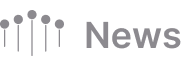What’s New
The team at Side Door is excited to reveal our plans for the future, share details of our latest product update, and more! 👇
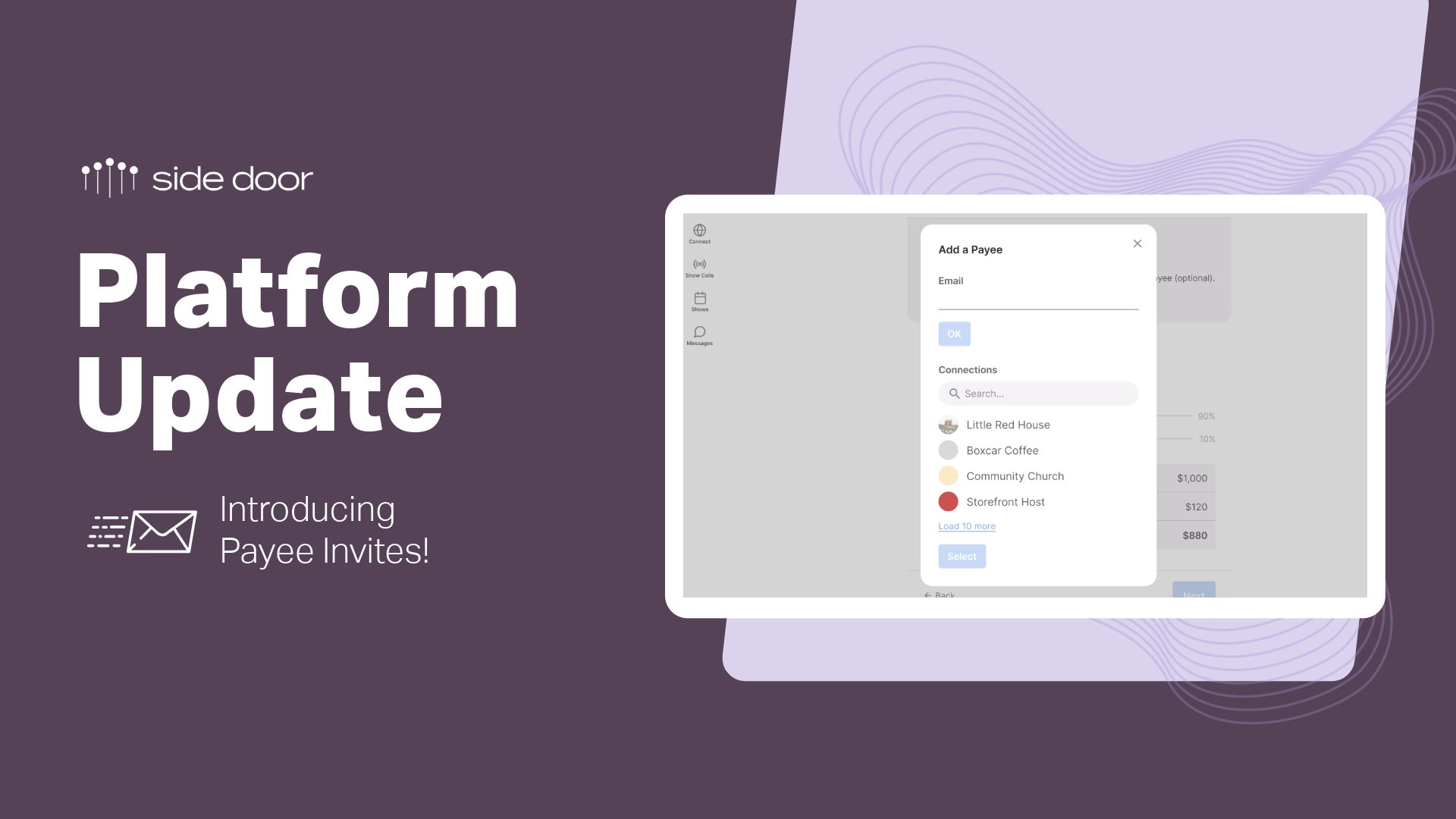
Collaborate with ANYONE on Shows: Side Door's New Payee Invites!
Remember chasing down collaborators who aren't on Side Door yet? Say goodbye to those days! Our latest update lets you invite ANYONE to participate in your shows, no matter if they have a Side Door profile or not.
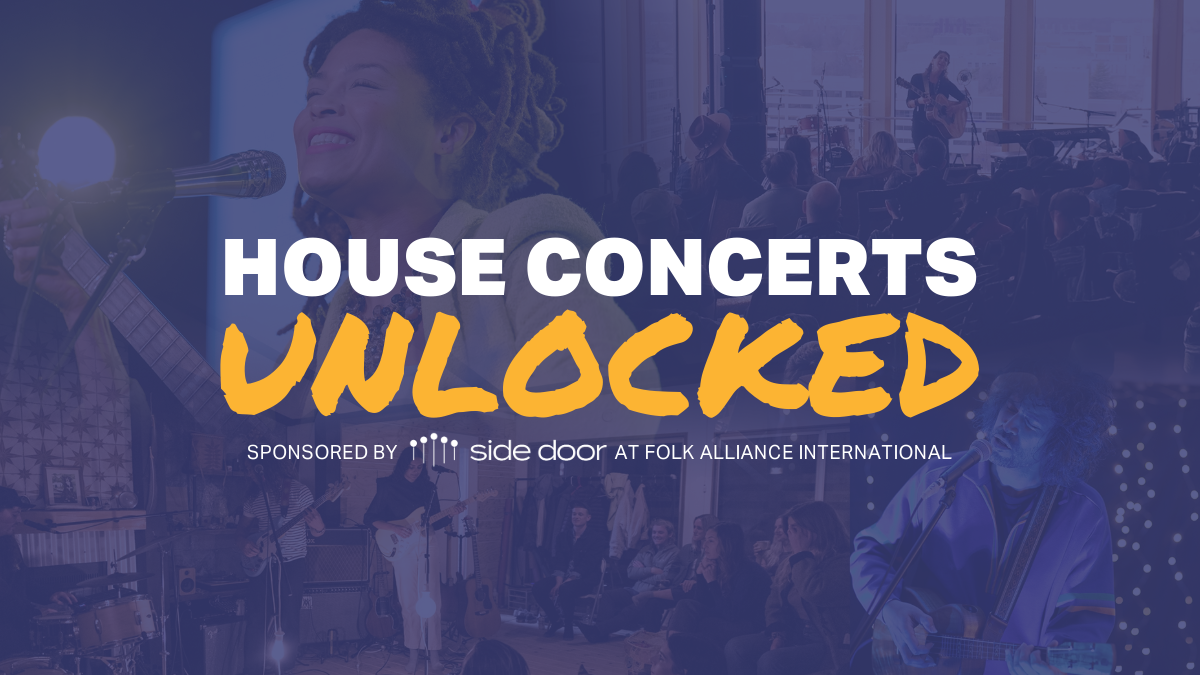
House Concerts Unlocked
You’re invited to steal the spotlight and make magic happen at House Concerts Unlocked! Presented by Side Door, this exclusive event at Folk Alliance International promises high-energy performances and captivating pitches as artists and house concert hosts take the stage to wow a live, enthusiastic audience.
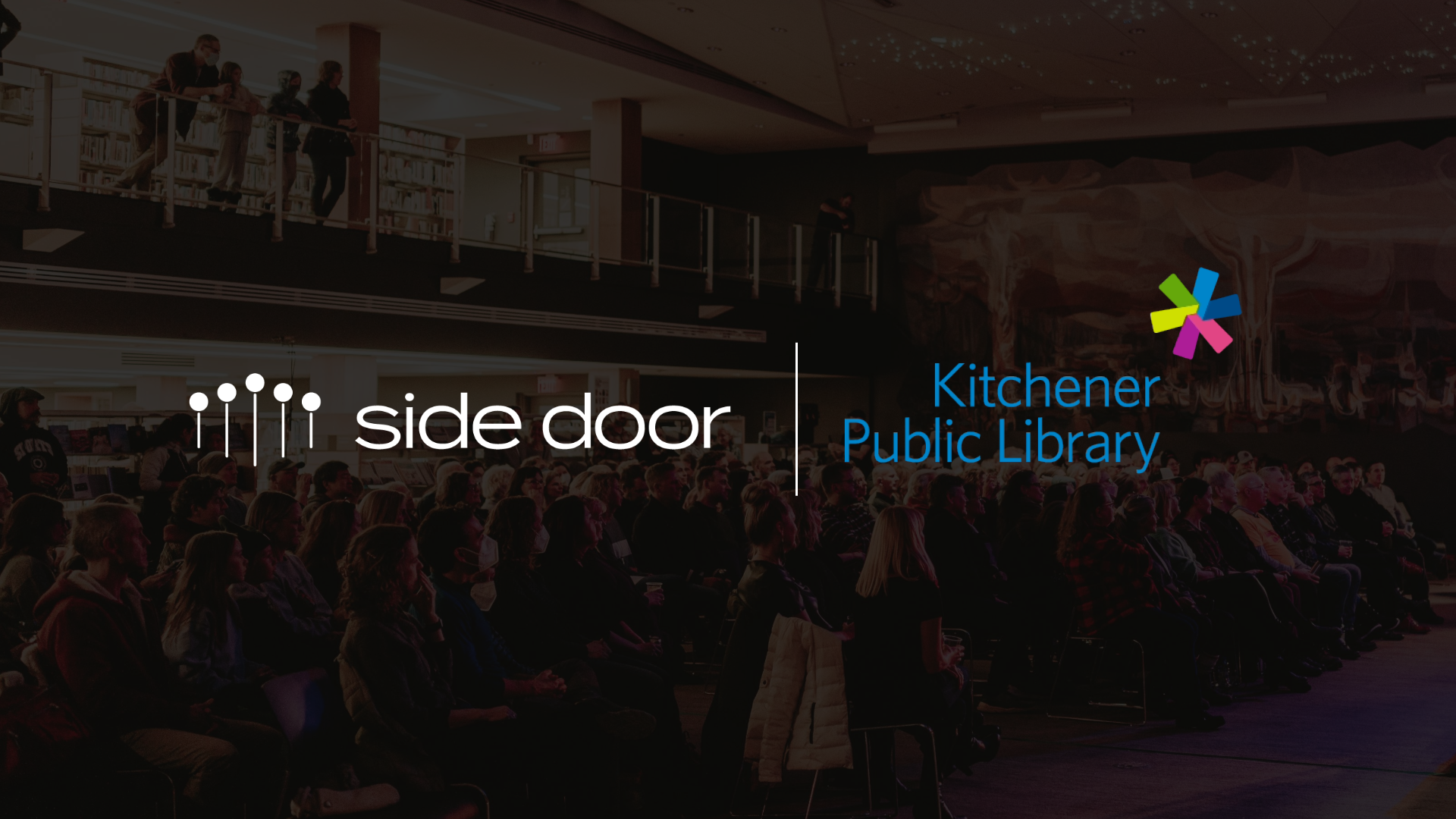
Kitchener Public Library x Side Door
Side Door has partnered with Kitchener Public Library (KPL) to present a series of FREE noon-hour concerts this winter featuring some of our favourite Kitchener area artists.

The Future of Side Door
As we start 2024, we remain focused on what makes artists’ lives easier and supporting our hosts to have more successful shows. This year, we’re launching simple ticketing solutions to serve those without connections on Side Door or those doing self-promoted shows.
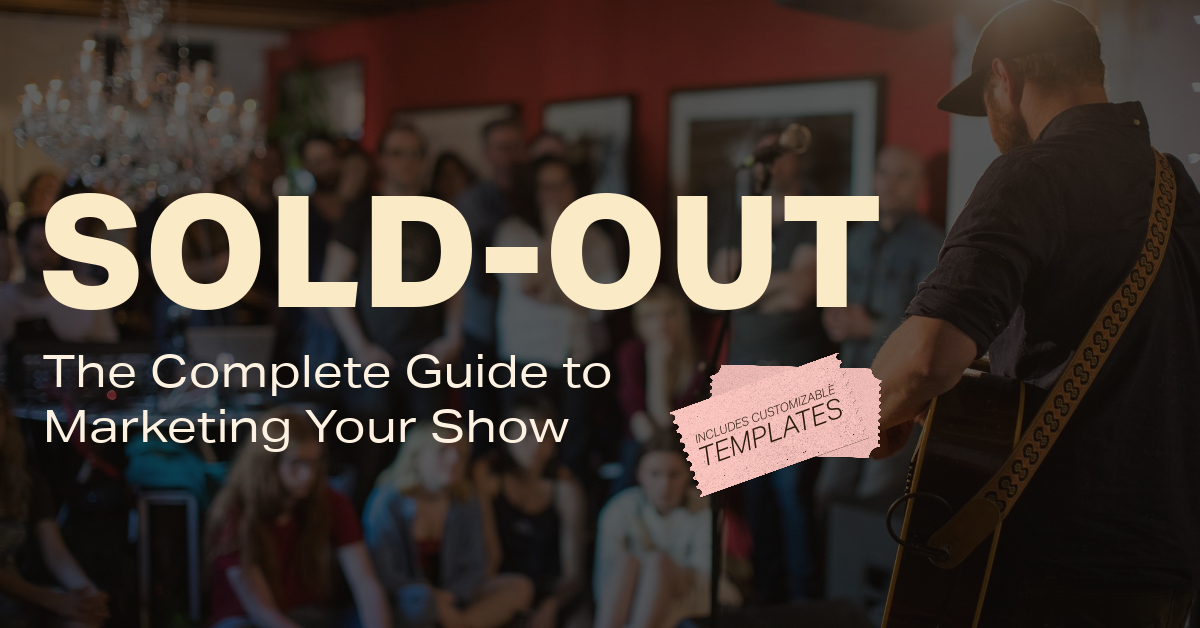
Sold-Out: The Complete Guide to Marketing Your Show
The road to a successful event is paved with effective marketing strategies. Whether you're an artist or host, we've got you covered with these essential tips to sell more tickets, regardless of your budget or fan base size.
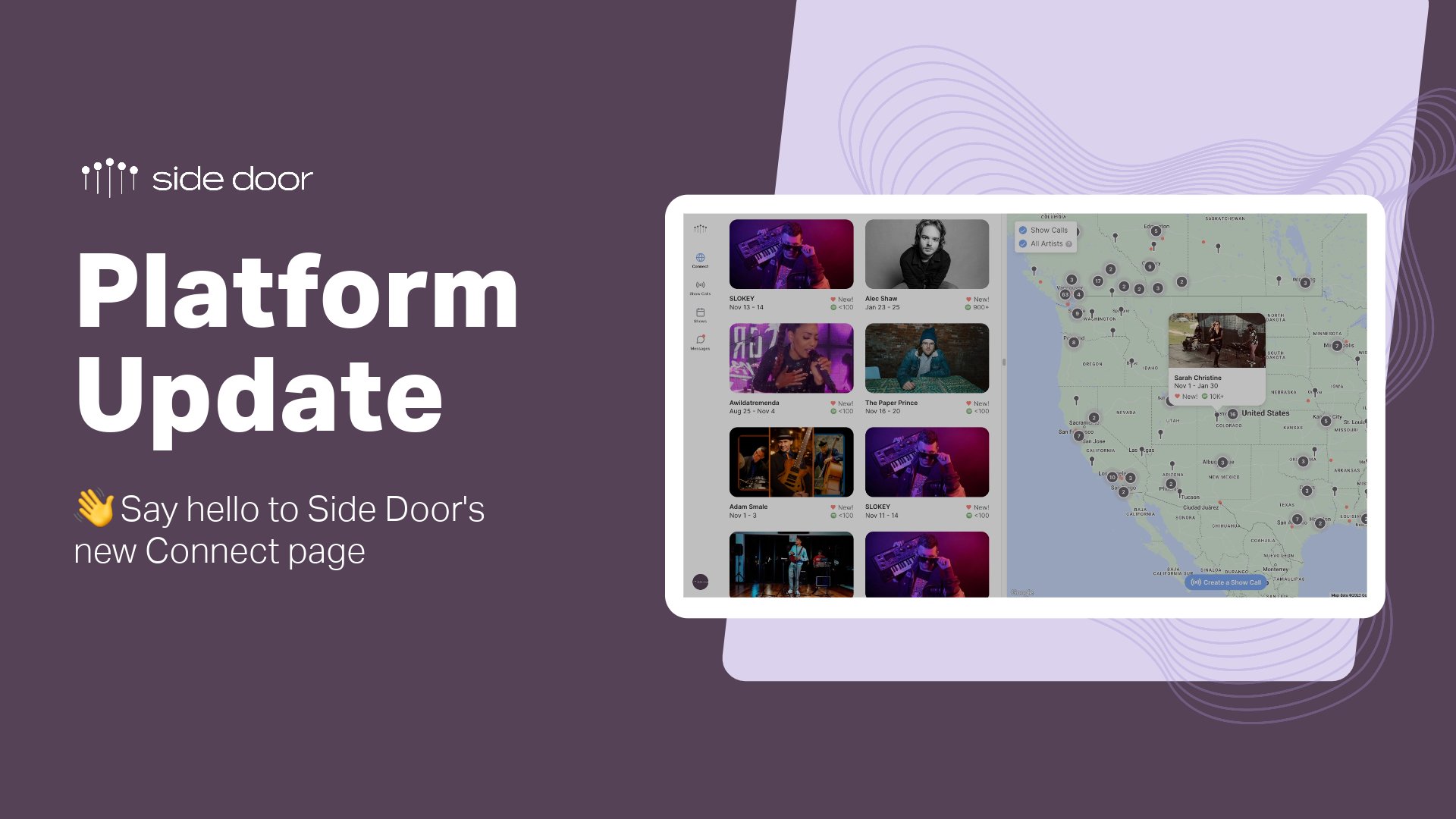
What’s New on Side Door
At Side Door, we are all about fostering connections between Artists and Hosts for unforgettable shows, and we are thrilled to announce that it just got a lot easier to make that happen.

Why You Should Book Your Holiday Show NOW!
The holiday season is fast approaching, and with it comes the opportunity to create magical moments and lasting memories with friends, family, and colleagues.
Whether planning a corporate event, holiday gala, a family get-together, or a festive party, booking entertainment can elevate your holiday gatherings.

Safer Spaces Announcement
We’ve got exciting news to share! After almost a year in development, our Safer Spaces program is ready for the world! Join us in creating safer and more welcoming spaces for all.

11 Tips for Hosting a DIY Live Performance
Have you ever thought about bringing live music into your space? Whether you have a great living room, commercial space or public space to offer, opening up your space as a stage is a delightful experience, waiting to happen.
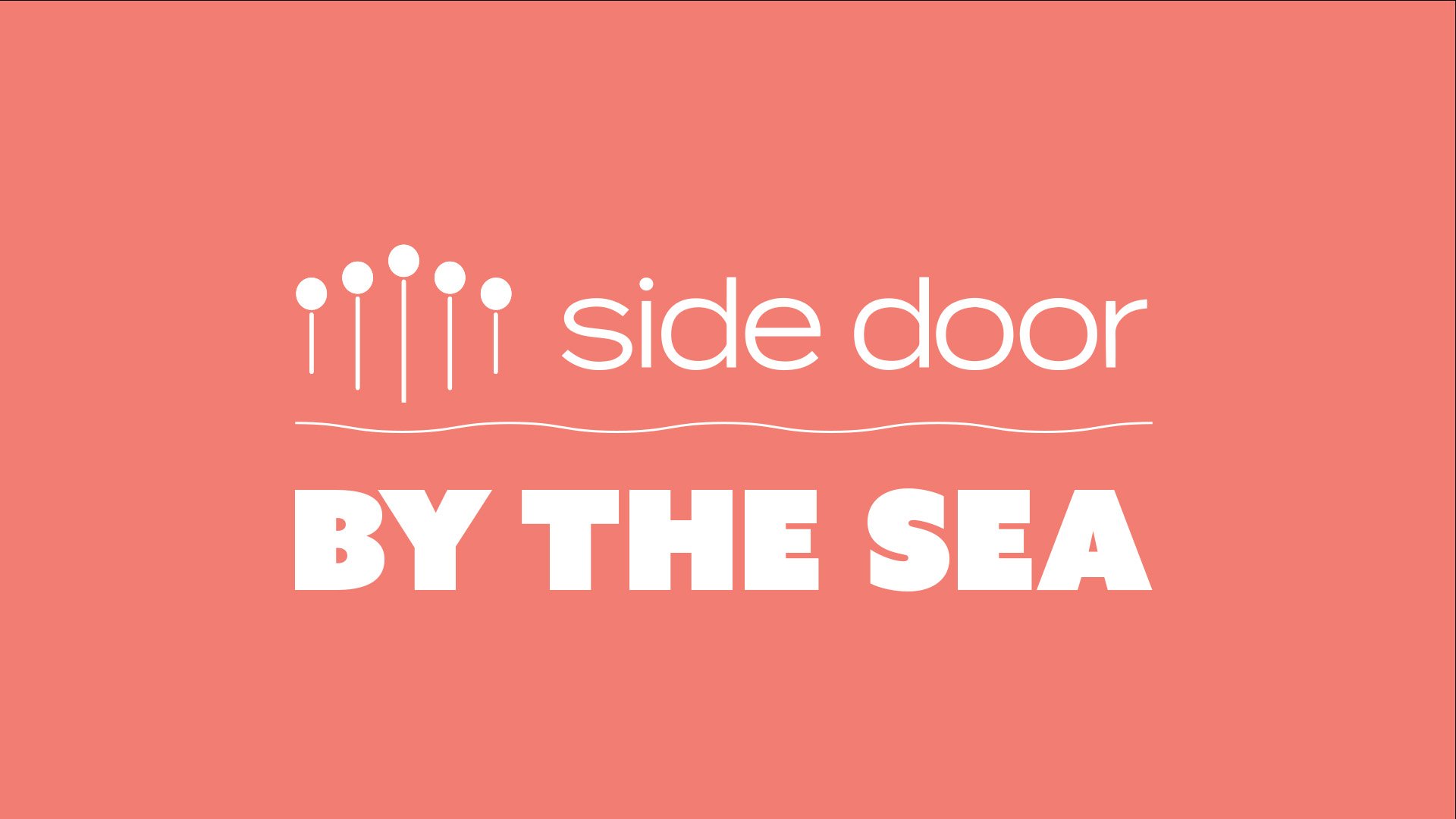
Side Door by the Sea Halifax Waterfront Free Concert Series
Any space can be a venue - even a container ship on the Halifax Waterfront! Announcing Side Door by the Sea, a free concert series.
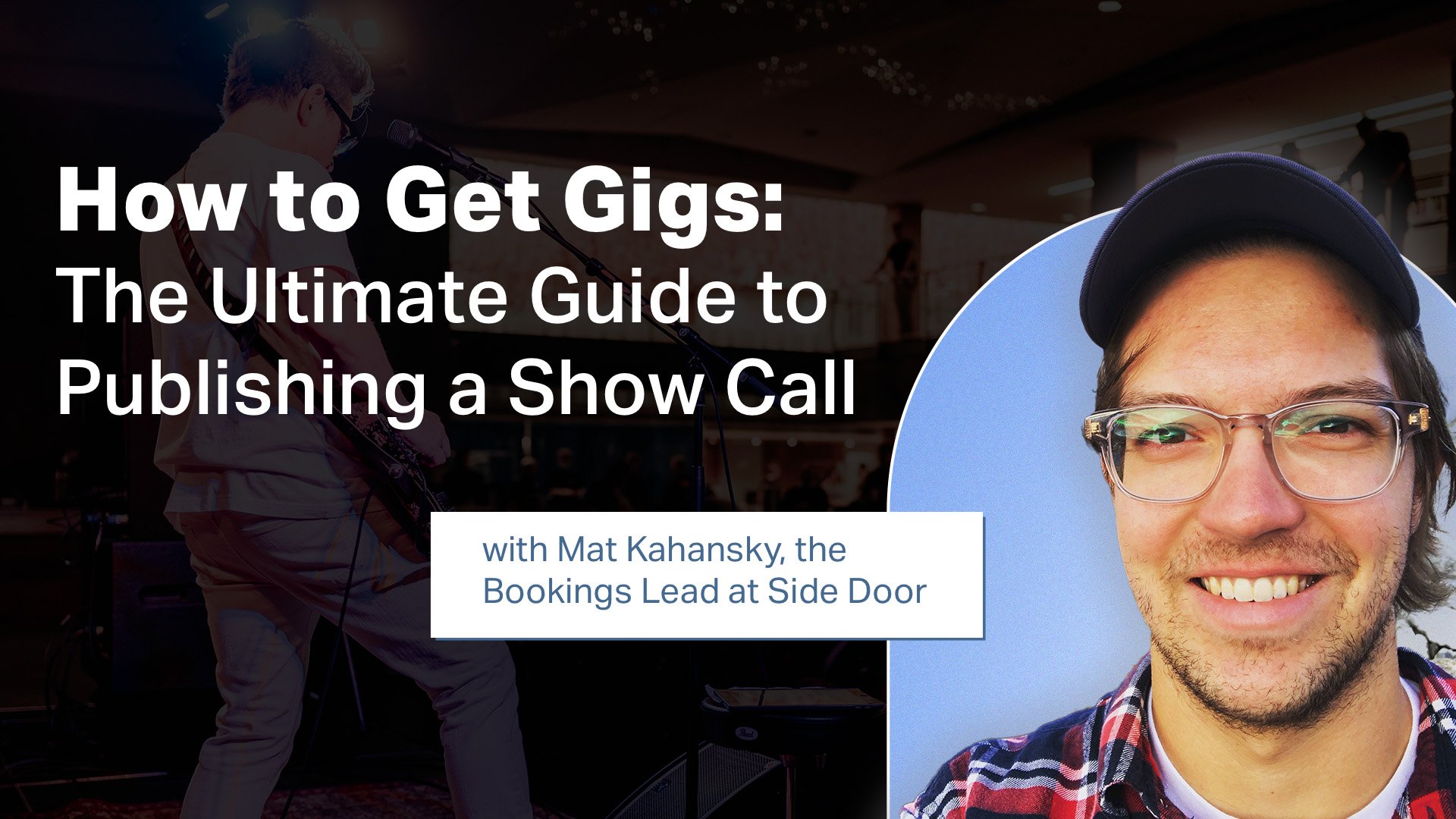
How to Get Gigs: The Ultimate Guide to Publishing a Show Call
Meet Mat Kahansky, the Bookings Lead at Side Door, who has successfully booked around 1,000 shows. Get valuable insights from Mat on the effective strategy of publishing a Show Call to secure more gigs.
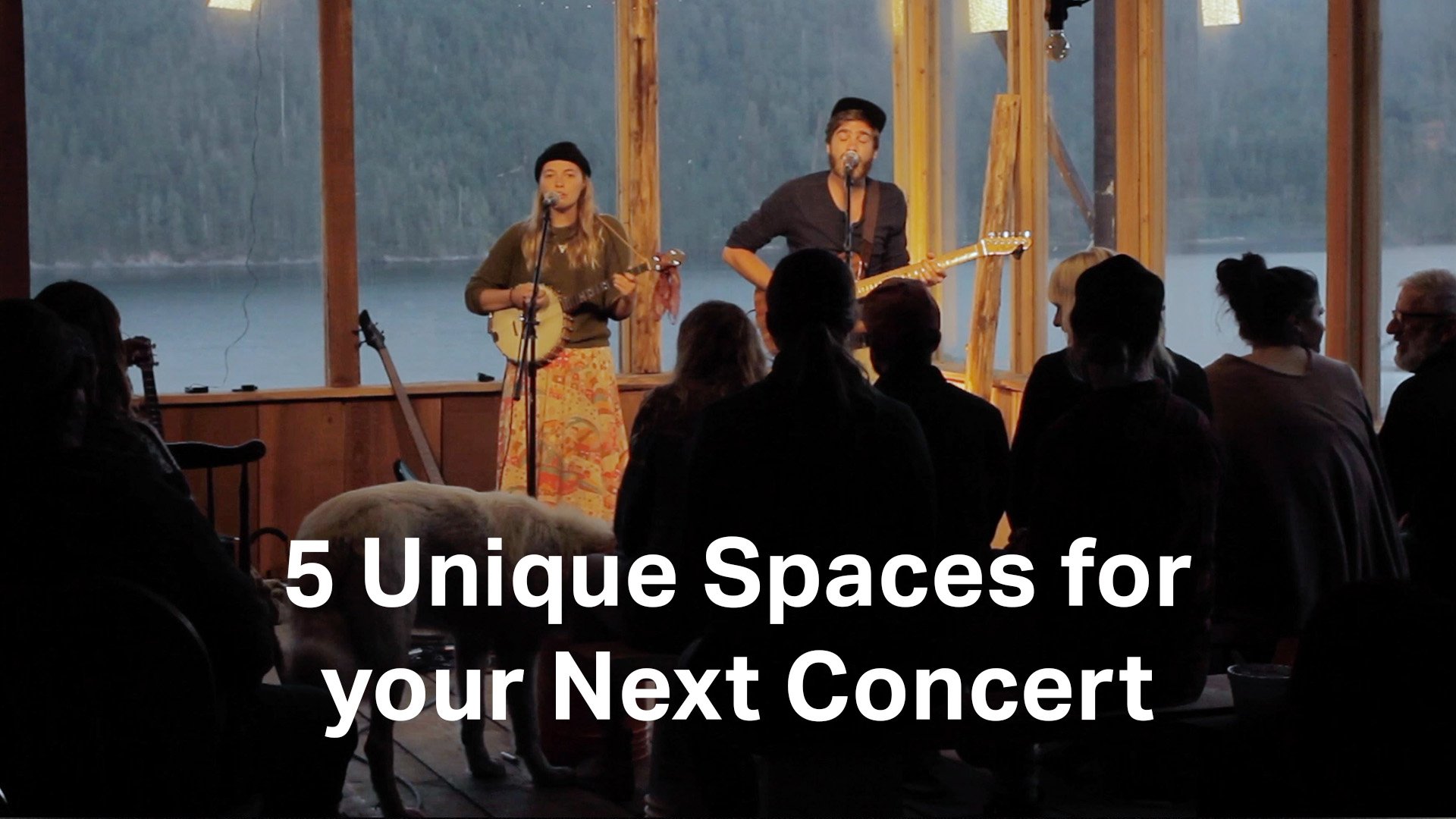
5 Unique Spaces for your Next Concert
We believe nothing beats the magic of an intimate show in an alternative space, whether in a living room or a bookstore — it's not just the home concert venue that can provide the backdrop for a memorable night.
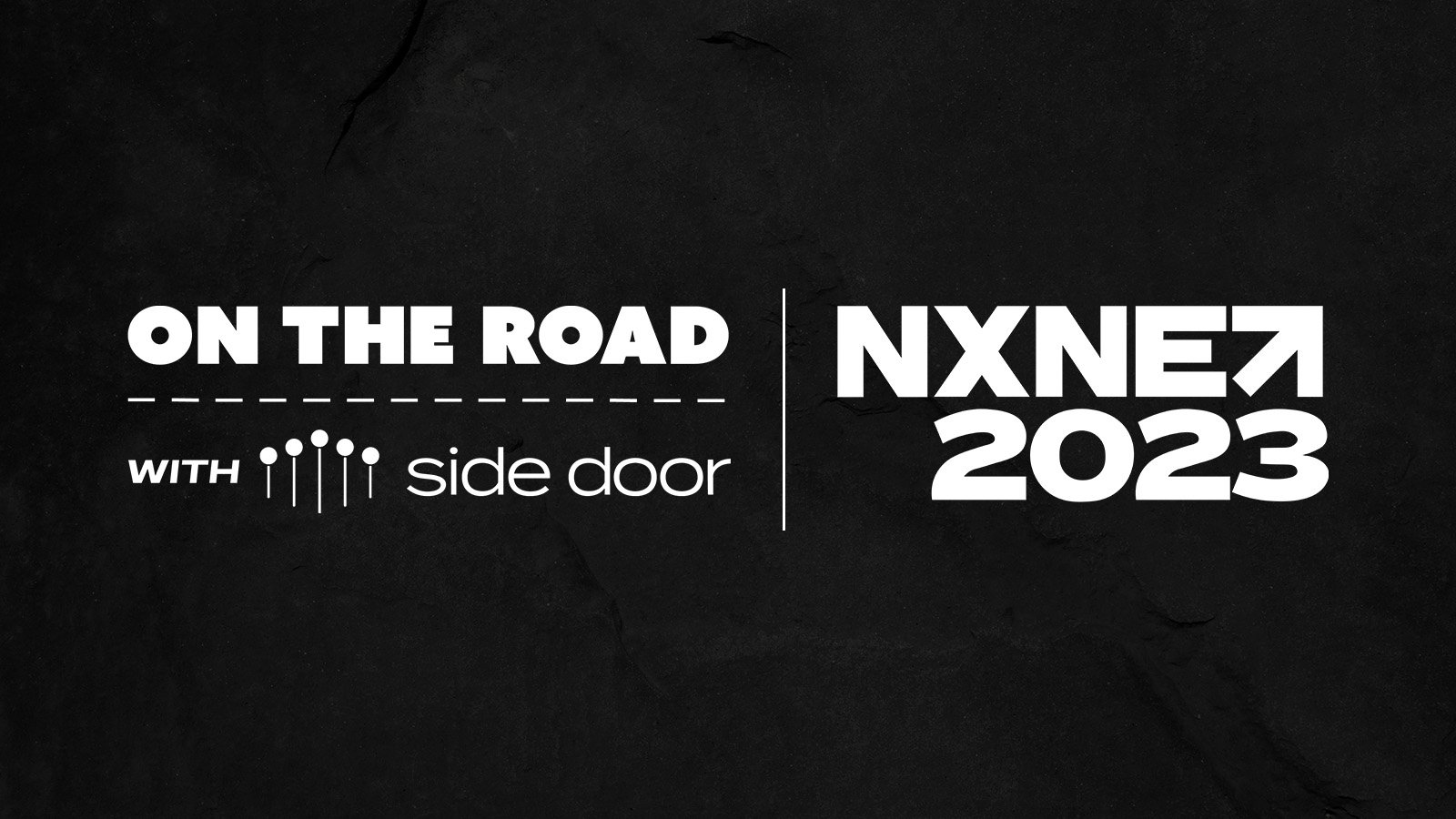
Side Door | NXNE
On the Road with Side Door x NXNE is an incentive program for NXNE showcasing members to assist artists in finding more shows in June 2023. Here’s your chance to get involved. 🔥
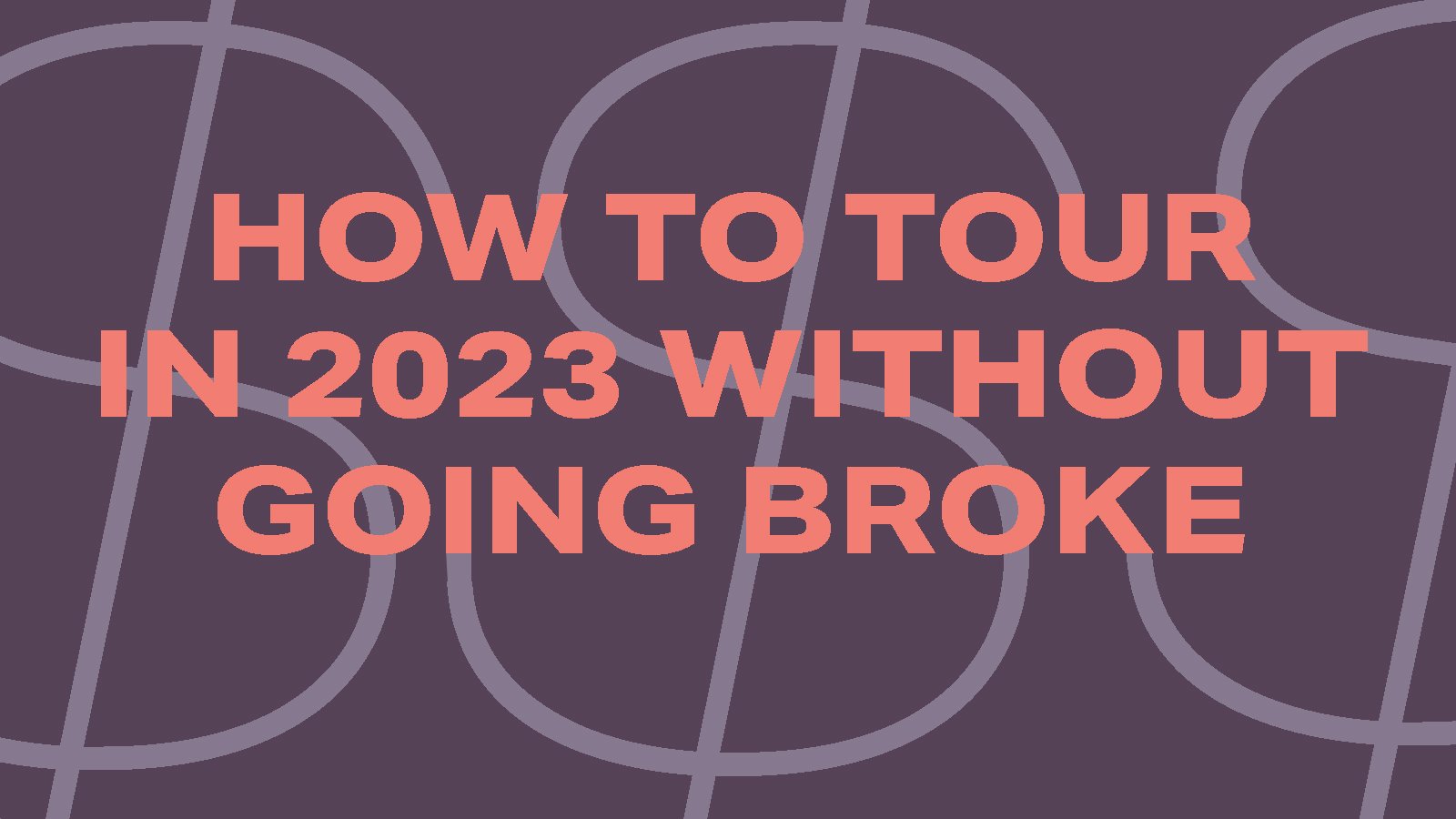
Rethinking Touring at SXSW 2023
A follow-up to the SXSW 22 panel (How to Tour in Alternative Venue Spaces), How to Tour in 2023 Without Broke, shared tangible strategies for rising artists who don't necessarily have the funds to tour in a grandiose way or without a specific purpose, which was the primary focus of the discussion.

Side Door | ECMA
On the Road with Side Door x ECMA is an incentive program for ECMA members that aims to assist artists in finding more shows in April and May 2023. Here’s your chance to get involved. 🔥
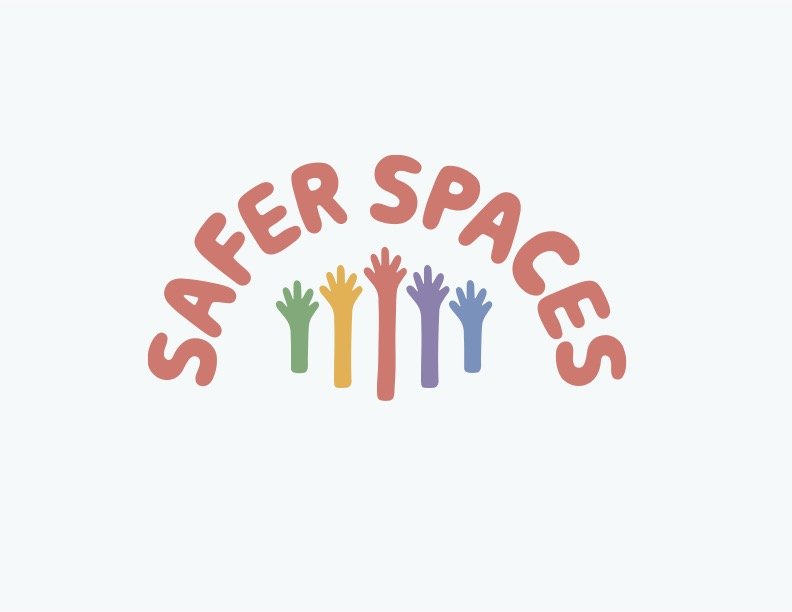
Introducing: the Safer Spaces Initiative at Side Door
As part of our ongoing commitment to building a supportive and transparent community, members of the Justice Working Group at Side Door are developing a safer spaces certification program for participating hosts.
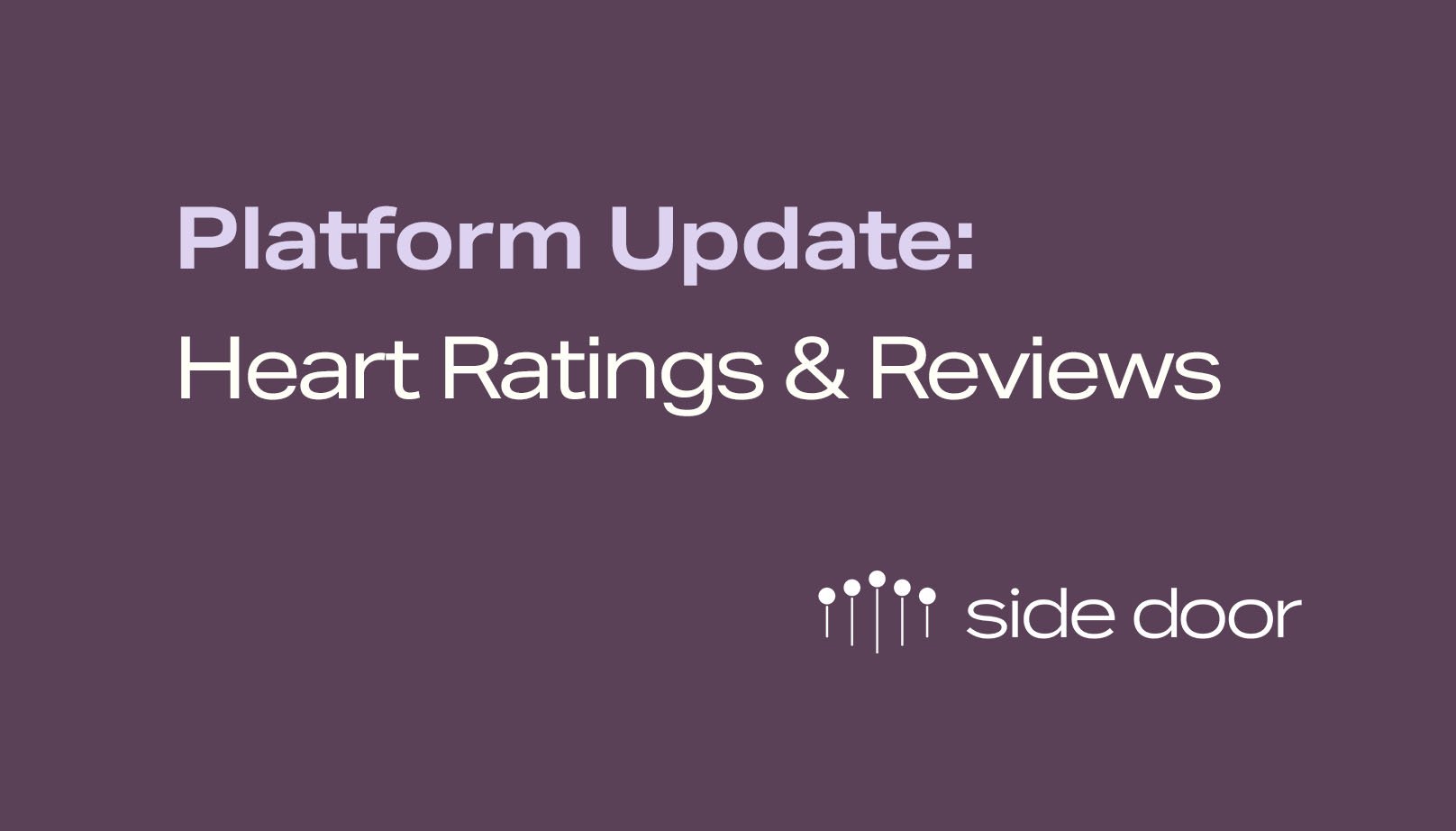
Platform Update: Show the Love Ratings and Reviews
Heart Ratings and Reviews of your shows (both as an artist and host) are now publicly available on Side Door to help enhance the profile's quality and provide insight for those looking to book shows.

I created a Show Call… now what?
Share your Show Call on social media and more. We’ve found that when Artists and Hosts follow this strategy, they maximize their reach and have a higher success rate of booking shows.
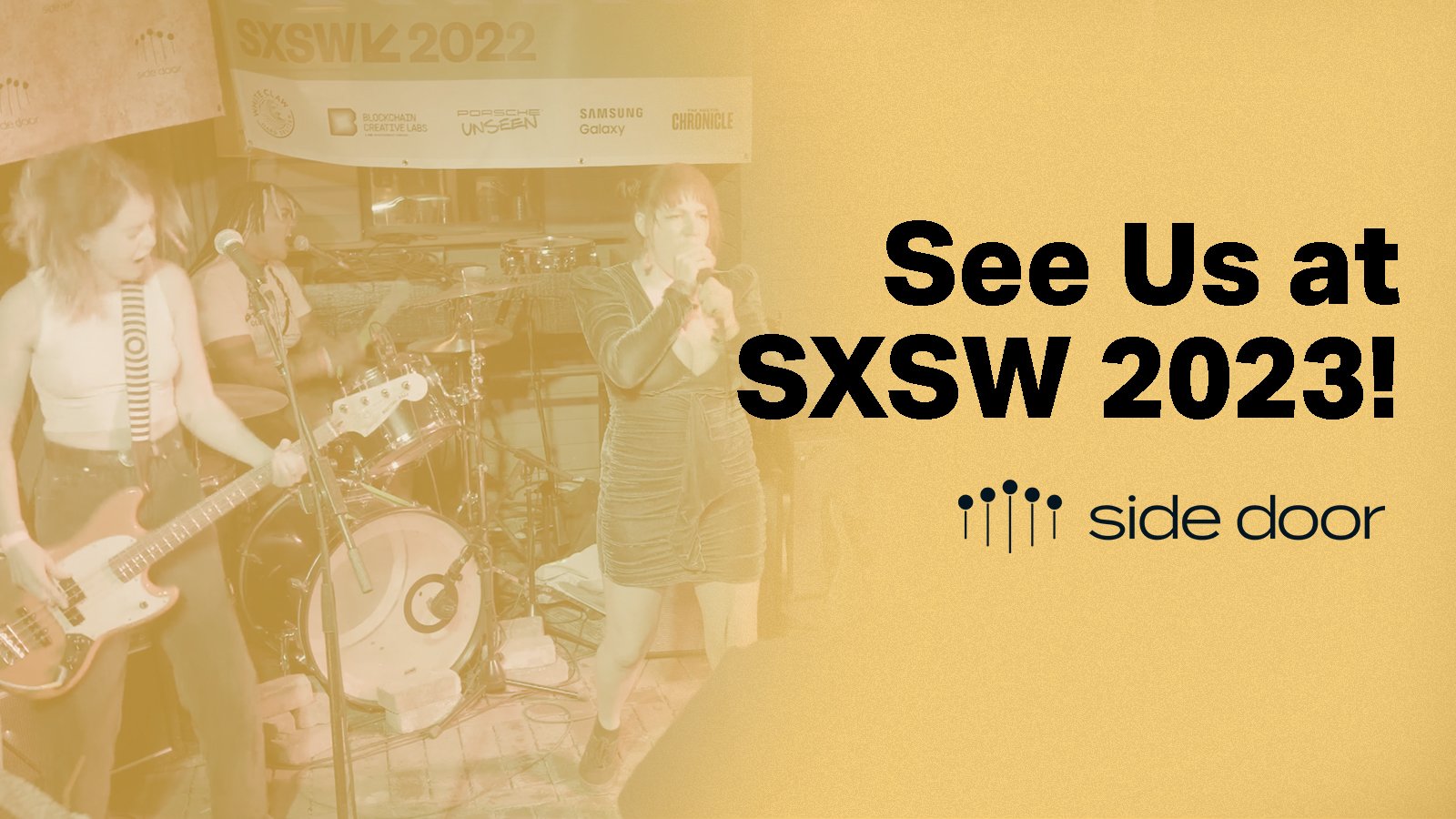
Side Door | SXSW
The Side Door team is headed back to SXSW! From a panel discussion on How to Tour in 2023 Without Going Broke to a showcase in an intimate space, we can’t wait to see you there!
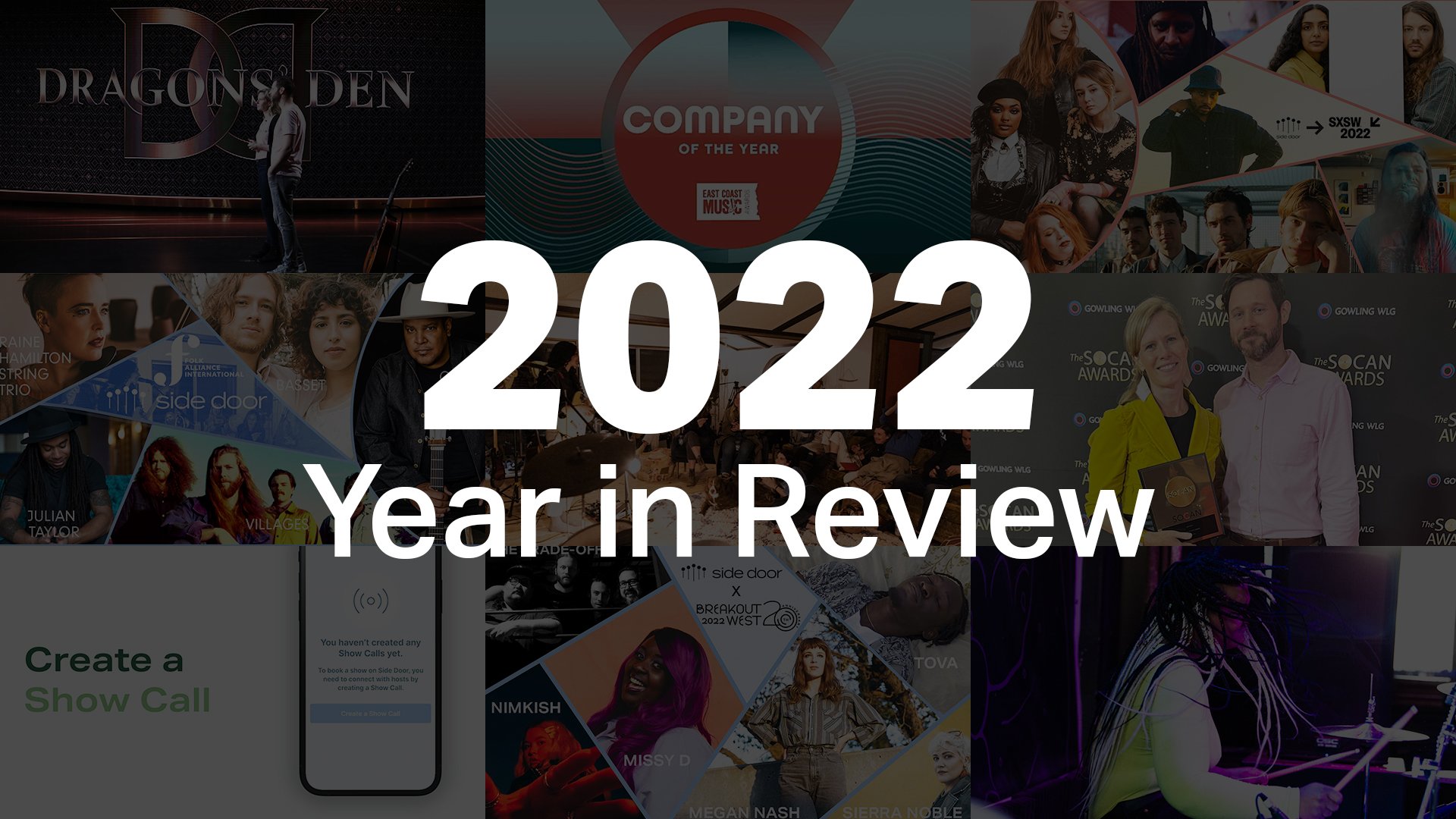
2022 Year in Review
We’re super proud to see more diverse representation in the artists who are signing up, the average artist's net revenue increasing and our V3 platform focusing on the artist’s needs of where and when they want to play.